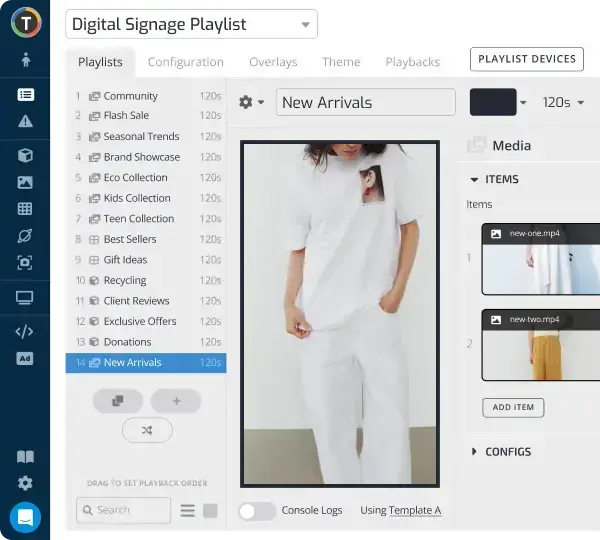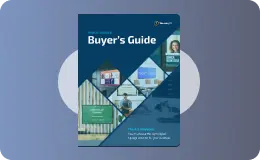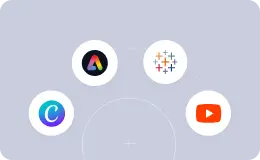Chromebox Mini for Digital Signage: Everything You Need To Know
WRITTEN BY: TelemetryTV, 03-16-2020

There’s never been a more perfect time to get started with digital signage. And that’s especially true if you’re interested in deploying digital signage powered by a Chrome OS device.
Update: With the release of our new TelemetryOS we are now recommending TelemetryOS devices as the primary choice for new digital signage deployments.
TelemetryOS is our proprietary operating system and the TelemetryTV media player is a secured, optimized and customized platform. TelemetryOS is easy to use, manage, and scale. This will be our primary platform going forward and will receive the most features and attention.
With TelemetryOS we have taken all of the best features from Chrome, Android, Windows and Linux and combined them into one digital signage platform. We believe TelemetryOS will be the most sophisticated digital signage platform on the market.
Key Features of TelemetryOS
- Kiosk mode
- Serial port commands
- 4k support
- 4 screen video wall support
- USB provisioning
- 5 yr lifespan
- $0 annual costs
- Electron app build
- Static IP
- Remote management
Leverage Your Screens To The Max
TelemetryTV is the only digital signage software you need to drive engagement, productivity and revenue for your business.
Learn More
What is the Chromebox Mini?

Digital signage media players fall into three categories: plug-and-play sticks, all-in-one TV solutions, and media boxes. The Chromebox Mini, as you could probably guess, is a media box.
Media boxes are essentially tiny PCs that can download apps and stream content to digital displays. In most cases, they are significantly more powerful and durable than media sticks or all-in-one solutions, which are primarily designed for consumer applications. For that reason, media boxes like the Chromebox Mini are usually the go-to choice in the digital signage world.
The Chromebox Mini separates itself from other media boxes in two major areas:
- It’s cheaper and more portable than most other devices thanks to its compact design.
- It’s the smallest Chromebox on the market.
But don’t let its smaller-than-average size fool you, the Chromebox Mini packs more than enough processing power in its pint-sized design.
The Chromebox Mini starts at around $250.
Why we like the Chromebox Mini
1. Cost-effective
While the Chromebox Mini’s price might scare off some small businesses looking to get into digital signage, it’s actually a highly cost-effective option when you consider all of its features.
Not only does it hold its own against most of its competitors when it comes to all-around performance, but it also offers an extremely sleek and durable design.
2. A better alternative to Chromebit digital signage
The Chromebox Mini—while more expensive—is a much better option than the Chromebit or Chromecast for digital signage. The Asus Chromebit is an underpowered plug-and-play HDMI stick that essentially transforms any digital display into a smart TV. Google’s Chromecast, on the other hand, allows you to beam content to a screen from your mobile phone, laptop, or PC.
Sure, these can both be useful devices for consumer use such as streaming Netflix or downloading simple apps, but they don’t offer enough processing power or functionality to run high-quality digital signage content without excessive hiccups along the way. The Chromebit is also quickly approaching its end of life date (November 2020).
The Chromebox Mini is miles-ahead of the Chromebit or Chromecast in terms of robustness and reliability. Trust us, the increased price tag is a worthwhile investment if you want a dynamic, stable, and visually pleasing Chrome digital signage deployment.
3. Chrome Device Manager
One of the best things—and most useful for digital signage—about Chrome media players is the Chrome Device Manager feature. Chrome Device Manager allows businesses to remotely manage and configure all of their Chrome devices from a centralized web-based Chrome Admin Console.
For digital signage solutions at scale, this feature is extremely valuable. For example, instead of having to individually download a Google app on each device on your digital signage network, your Admin can download that app on all of your Chrome devices from the Chrome Admin Console with just a few clicks—in turn, saving huge amounts of time.
4. Designed for Chrome OS Kiosk Mode
Out of all the Chromebox devices on the market, the Chromebox Mini is the best suited for touchscreen kiosk use considering its compact design and the fact that it’s a Chrome OS player.
Chrome media players, unlike other platforms, come with a built-in Kiosk Mode option that can be selected in Chrome Device Manager. Once you enable Chrome OS Kiosk Mode for your Chromebox Mini, the screen it is paired with can be locked into a single app, such as a self-service ticketing app, digital menu board, or touch screen retail display.
It's important to note that all Chrome devices require an Enterprise license for Google Admin to run digital signage in kiosk mode. This costs an additional $50 USD/year per device.
Disadvantages of the Chromebox Mini
1. Only supports 1080p
The biggest downside to the Chromebox Mini is that it is limited to a max resolution of 1080p, meaning you won’t be able to stream 4K/UHD content on your screens. But if you are prioritizing small to mid-sized displays or kiosks, then that shouldn’t be much of a problem at all.
2. Can be difficult to set up
For transparency's sake, it’s also worth mentioning that Chrome media players can be annoyingly difficult to set up for digital signage use. For 99% of cases, we recommend you get professional help setting up your Chrome devices for digital signage. That way, you’ll save lots of time and be spared from any unnecessary headaches.
What can you do with the Chromebox Mini?
The Chromebox Mini was specifically designed with corporate, educational, and digital signage uses in mind. For that reason, and its high price tag compared to consumer Chrome devices, it wouldn’t make much sense to use the Chromebox Mini for anything outside of commercial uses.
Those looking for a Chrome player to stream movies and TV, surf the web, or download apps should opt for a plug-and-play or all-in-one smart TV solution.
How to set up a Chromebox Mini for digital signage
1. Purchase a Chrome Enterprise License
Visit Chrome Enterprise License and buy a yearly license for each of your Chrome devices.
2. Enroll your devices
Enroll all of your Chrome media players.
3. Add TelemetryTV to your Google Admin Site
Login to your Google Admin account then navigate to Device Management.
Next, select Chrome Management, then Device Settings, and then Manage Kiosk Applications.
Once you are there, search for the TelemetryTV Media Player app in the Chrome Web Store. After finding it, simply press Add and then press Save.
4. Connect Google API to your media player
Back at the Google Admin Dashboard, click on the Security tab. Then click on API Preference and tick the box next to Enable API Access. Don’t forget to hit Save.
5. Create a new project in the Google APIs Console
Go to the Google APIs Console and create a new Project.
First you’ll need to choose a name for your project.
Next, search for “Admin SDK”. After navigating to the Admin SDK page, select Overview and then press Enable.
6. Sign up for TelemetryTV
Sign up for TelemetryTV’s robust digital signage platform with access to dozens of useful apps and features. Try a demo by signing up for the free 14-day trial.
7. Pair your TelemetryTV account and TelemetryTV media player
Launch the TelemetryTV web app and go to the Devices page. Download the provisioning file that’ll allow you to pair your account and media player.
Head back over to the Google Admin Dashboard. Select Device Management > Chrome Management > App Management. From there, click on the TelemetryTV Media Player.
Select Kiosk Settings and then upload the provisioning file that you previously downloaded.
Once the download is finished, your TelemetryTV app should be successfully connected to your account.
8. Enable the TelemetryTV app to auto-launch on reboot
From the Admin Console, select Device Settings. Then go to Kiosk Settings and select the Auto-Launch Kiosk App dropdown menu. Click on TelemetryTV Media Player. Press save.
9. Reboot your Chrome media player
Reboot your Chrome device. TelemetryTV should automatically provision and after restarting, be ready to use on your digital signage network.
If you need more detailed help on how to set up a Chromebox Mini or any other Chrome digital signage device, check out our more comprehensive guide below:
Getting started
Outside of the complicated setup process, the Chromebox Mini is an extremely capable digital signage player, especially for businesses interested in implementing touchscreen kiosks.
For more options, check out our guide to the best digital signage players.
Ready to get started with digital signage? Head over to TelemetryTV’s cloud-based digital signage solution and sign up for a 14-day free trial.