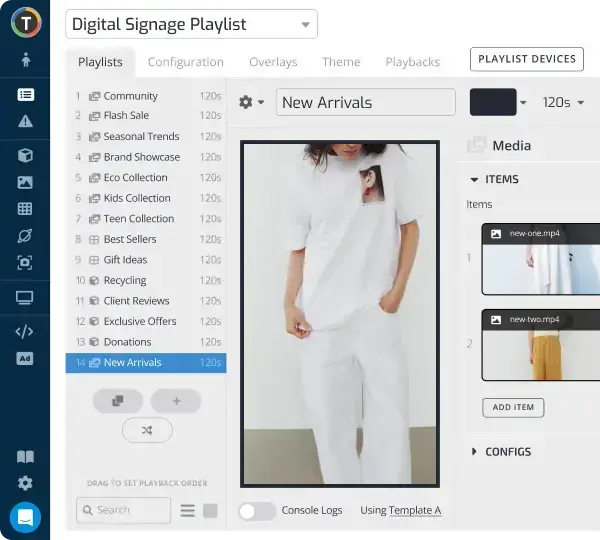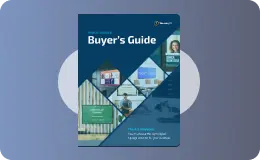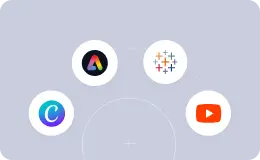Digital Signage Overrides: How and When to Take Over Screens
WRITTEN BY: TelemetryTV, 04-03-2020

A well thought out plan is a great thing to have, but it’s not a be-all, end-all. Whether we like to admit it or not, sometimes the unexpected happens and plans must be tossed out the window. That’s why having a back-up plan in your arsenal is always a good idea—and preferably one that offers a good amount of flexibility and versatility.
In the digital signage world, digital display overrides are almost always the go-to Plan B. That’s especially true in enterprise and education digital signage deployments where content needs to be fast, relevant, and fluid.
No matter what forces you to adapt your digital signage strategy, screen overrides keep your organization from being caught off guard by allowing you to inform your viewers on the fly.
What are digital display overrides?
“We interrupt your regularly scheduled programming to bring you this breaking news” is a phrase that all people over a certain age remember.
Digital signage overrides are pretty much that in a nutshell. Screen takeovers temporarily interrupt regularly scheduled content and replace it with content that is more useful to viewers at a given time—just like a breaking news alert.
Of course, in this case the “interruption” occurs on digital signage screens—not living room television sets. But just like those old-timey breaking news alerts, once the manual override of the screens is finished, the content on display goes right back to where it left off before the takeover.
And what’s best is that overrides can be done from anywhere, at any time. All you need in order to perform a screen override is a desktop, mobile, or tablet device connected to the internet, and a cloud-based digital signage software, of course.
When to use digital display overrides
Performing screen overrides is an extremely useful feature in digital signage. Here are the most common scenarios where taking over screens should be considered:
1. Emergencies

The most obvious use case for taking over screens and sending out rapid alerts in place of scheduled content is digital signage emergency alerts. Of course, no one likes to think that a disaster or other calamitous event could happen, but bad things happen every day, so it’s always better to be prepared for the worst.
Overrides give digital signage users with large audiences such as hospitals, schools, stadiums, and offices the peace of mind they need by knowing they can keep everyone safe if something were to go wrong.
2. Sharing important information

Sometimes you need to get announcements or updates to viewers at a moment’s notice. In corporate digital signage, this could be something as simple as informing employees of an important work policy update. In a university setting, it could be letting students know that a school event has been postponed or canceled.
Whatever the case, overriding your digital signs lets you share content with those who need it, when and where they need it, all in the blink of an eye.
3. Meeting room presentations

Going into a conference room meeting with a slideshow or some other presentation prepared is always a good thing. It gives the meeting direction. But treating that script like a doctrine and not giving your team the ability to embark on fruitful tangents can lead to a lack of outside-the-box thinking.
Using display overriding capabilities with your meeting room signage can oftentimes lead to novel ideas.
How? Well, it allows anyone to beam content—such as a thought-provoking video or a recent study—to your conference room screen with just a few clicks, in turn sparking discussion and fresh suggestions.
4. Live events

Organizations sometimes need to hear from their leaders—whether it be an announcement from a CEO to their employees or a president of a university to their students. Taking over a screen makes it possible to livestream these motivational or informational announcements.
All you have to do is start a live broadcast on an app such as Youtube, and then override your screen to run that content instead of the regularly scheduled content. It’s that easy.
5. Breaking news

Sometimes it’s important to get breaking news to your viewers in the heat of the moment. This is of course true during world-altering events like natural disasters, terrorist attacks, or some other destructive event. But it also is just as true for news on a smaller scale, assuming it has some type of personal significance to your organization.
Things like industry news such as massive mergers or award announcements should also be displayed using screen takeovers. The same goes for positive press about your brand. One way you can do this is by taking over a screen and displaying a wall of recent social media activity regarding your brand’s success.
Seeing positive feedback about all their hard work will surely motivate your employees to keep up the great work.
6. Personalization

Taking over your screens also provides the perfect avenue to personalize your organization’s digital signage.
Say you have an important client coming into your building and you want to make a good impression. Why not showcase a welcome message on your screens so they feel positive vibes right when they step through your doors? Or maybe you want to post a congratulatory message to one of your sales teams for closing a huge deal.
These are things that simple screen overrides can do with ease, among much more.
How to take over a screen using TelemetryTV
TelemetryTV allows you to take over digital displays and replace the current content with everything from simple text alerts all the way down to streamed content from a dedicated app.
Here’s how to override a digital display:
- Navigate to the “Overrides” menu
- Create an override by content type
- Configure your override’s settings
- Select which screens you want your override to apply to
- Choose whether you want the override to go into effect Immediately, at a Scheduled time, or if you want it to be Recurring. You can also select Manual here if you want to create saved overrides, which can be manually enabled in the future (great for emergency alerts).
- Click Save to finish creating your override
For a more detailed help guide on taking over digital signage screens, visit here:
Want access to a powerful digital signage software with tons of features, including digital display overrides? Sign up today for TelemetryTV’s 14-day free trial, no strings attached.