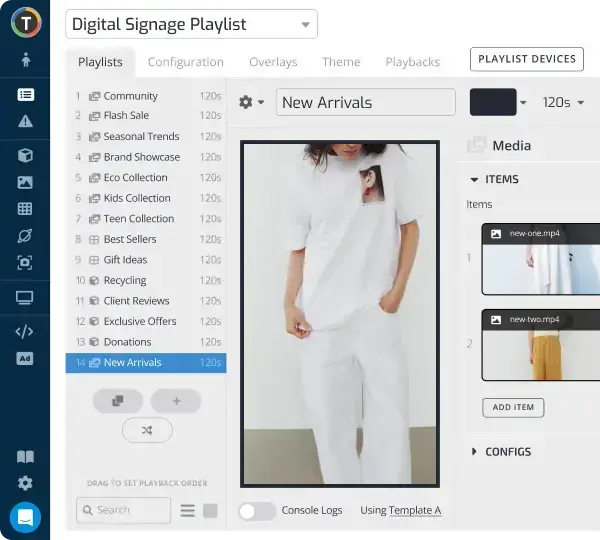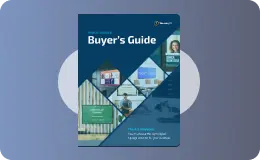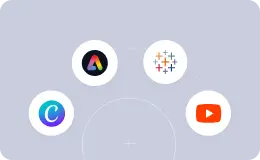Interactive Kiosk: A How-To Guide for Small Businesses
WRITTEN BY: TelemetryTV, 03-31-2025
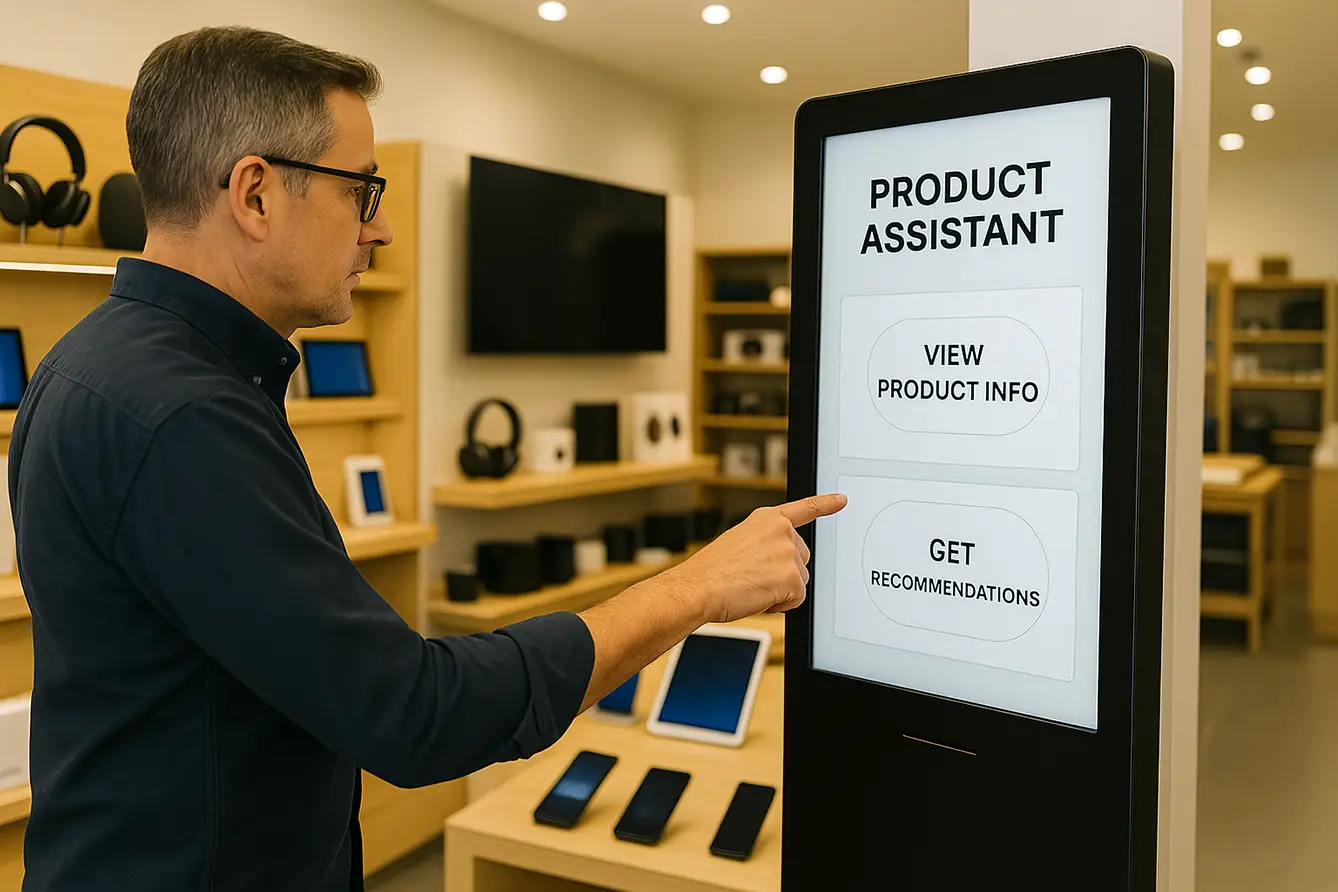
Small businesses are increasingly turning to interactive kiosks to streamline customer engagement and self-service. For a local retailer, a digital signage kiosk can serve as a self-serve product assistant—guiding customers to detailed information and tailored recommendations—without the need for constant staff intervention.
This guide explains how to deploy an effective digital signage kiosk using TelemetryTV’s cloud-based digital signage software solutions. We cover the hardware, software configuration, and a practical retail kiosk build that even integrates an AI-powered assistant using ChatGPT.
Hardware Setup: Choosing the Right Kiosk Touchscreen
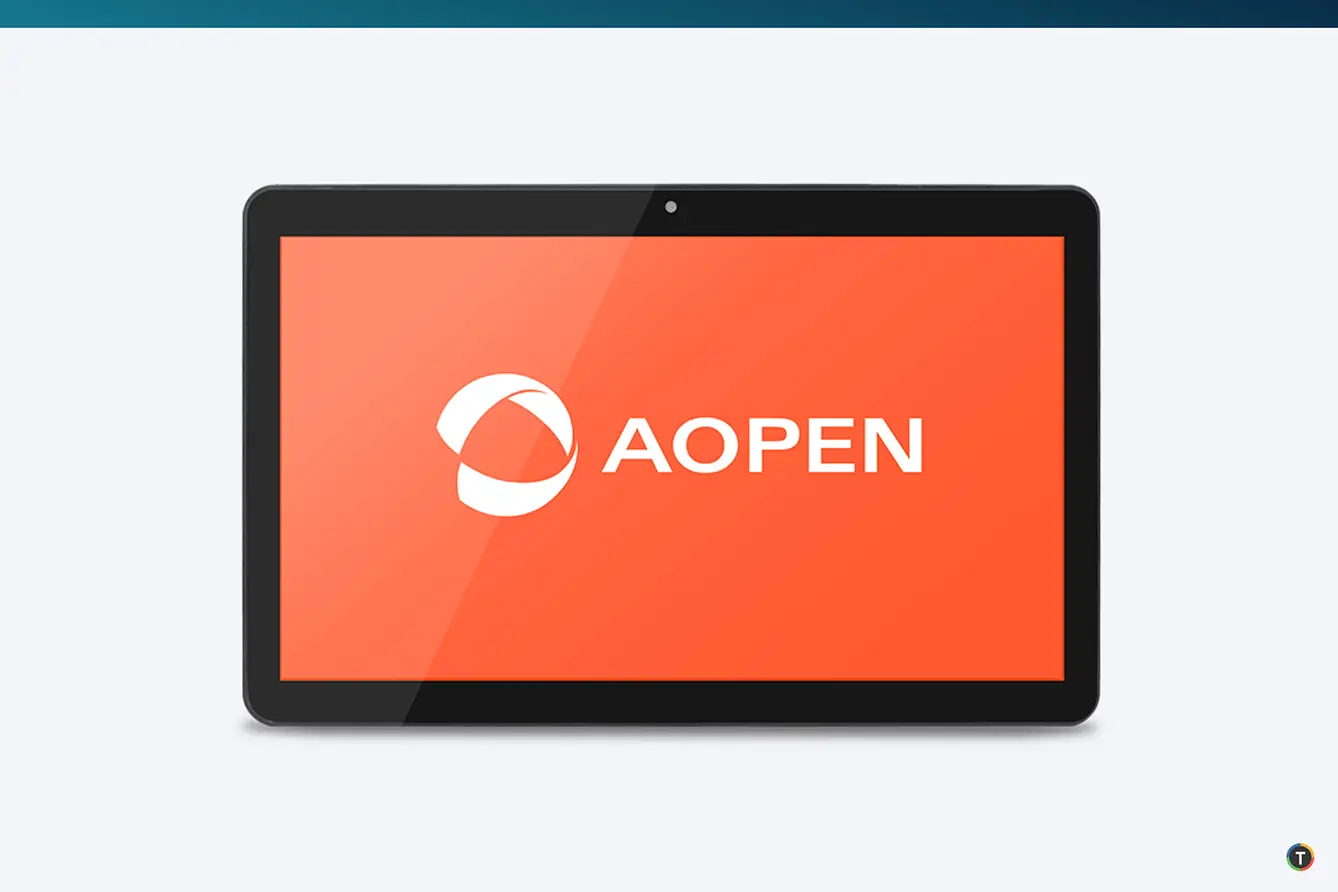
The AOPEN cTILE 22 Gen3 is an all-in-one touchscreen display engineered for interactive kiosks. This 22-inch Full HD display includes an integrated ChromeOS-based media player, eliminating the need for an additional computer. Its industrial-grade design features an IP65-rated front panel, concealed controls, and fanless operation for continuous, reliable use.
Equipped with dual-band Wi-Fi 6, Gigabit Ethernet, and multiple USB ports, it offers versatile connectivity. Its standard VESA mounting (100×100 mm) allows flexible placement, whether wall-mounted or in a freestanding kiosk enclosure. Consider a robust wall bracket available on Amazon that supports VESA 100×100 for 19–32′′ displays.
Software for Digital Signage Kiosks
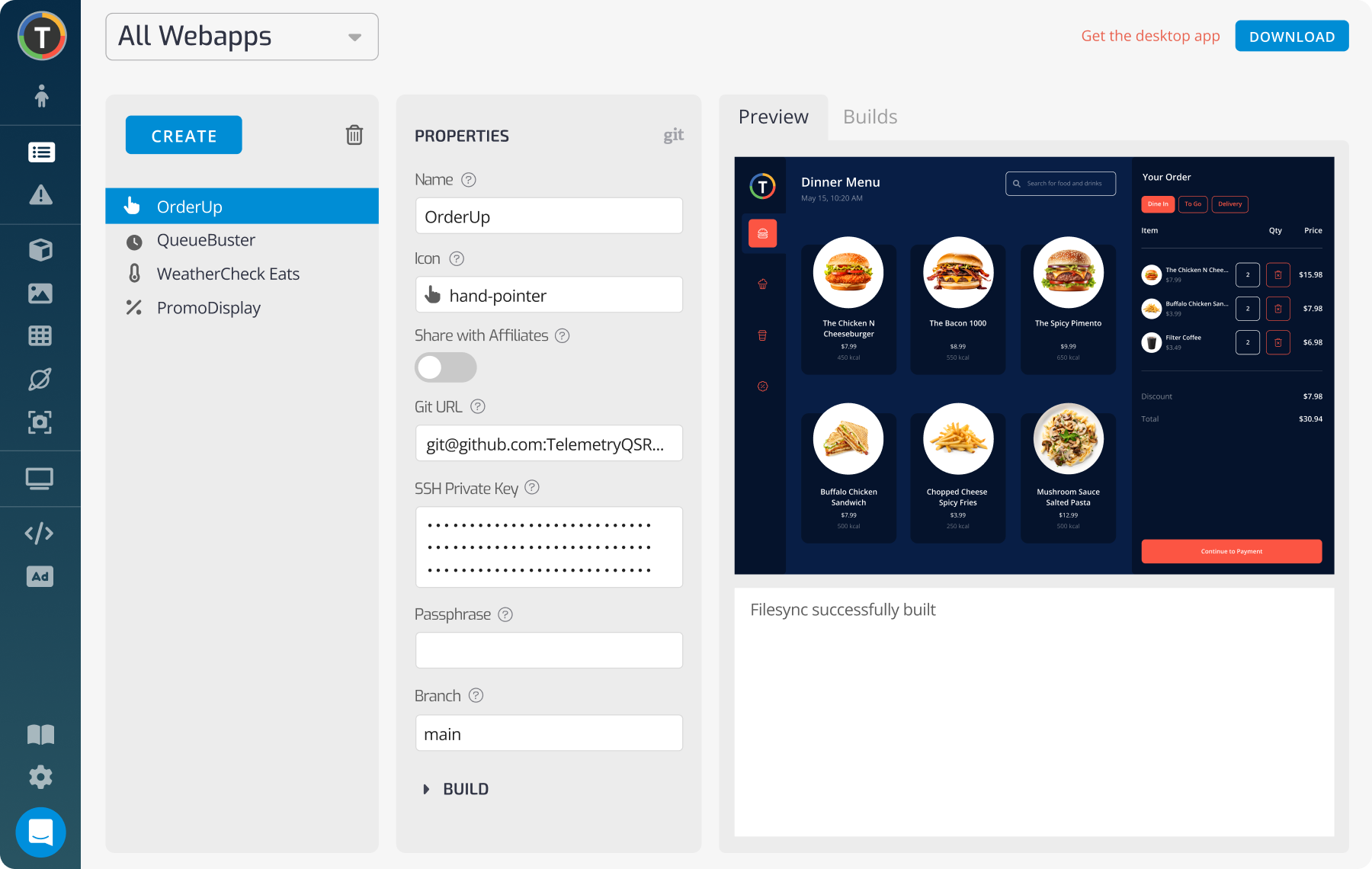
TelemetryTV’s digital signage software serve as the control center, enabling remote content management and device monitoring. Users can upload interactive content, configure behavior settings, and deploy updates seamlessly.
Two primary methods enable interactive content:
Turnkey Button App
This no-code solution lets you create a custom on-screen menu with configurable buttons (e.g. ‘Product Catalog’, ‘Today's Deals’, or ‘Store Map’). Each button triggers specific content or another app, ensuring intuitive navigation.
Custom Web Applications
For advanced needs, TelemetryTV supports deploying custom HTML/JS web apps. Developers can host apps via GitHub integration for continuous deployment, allowing bespoke interactions such as connecting to inventory databases or integrating AI-driven chatbots.
These features empower businesses to create interactive, data-driven kiosk experiences with real-time updates and remote management.
Practical Build: Retail Kiosk Example Using ChatGPT
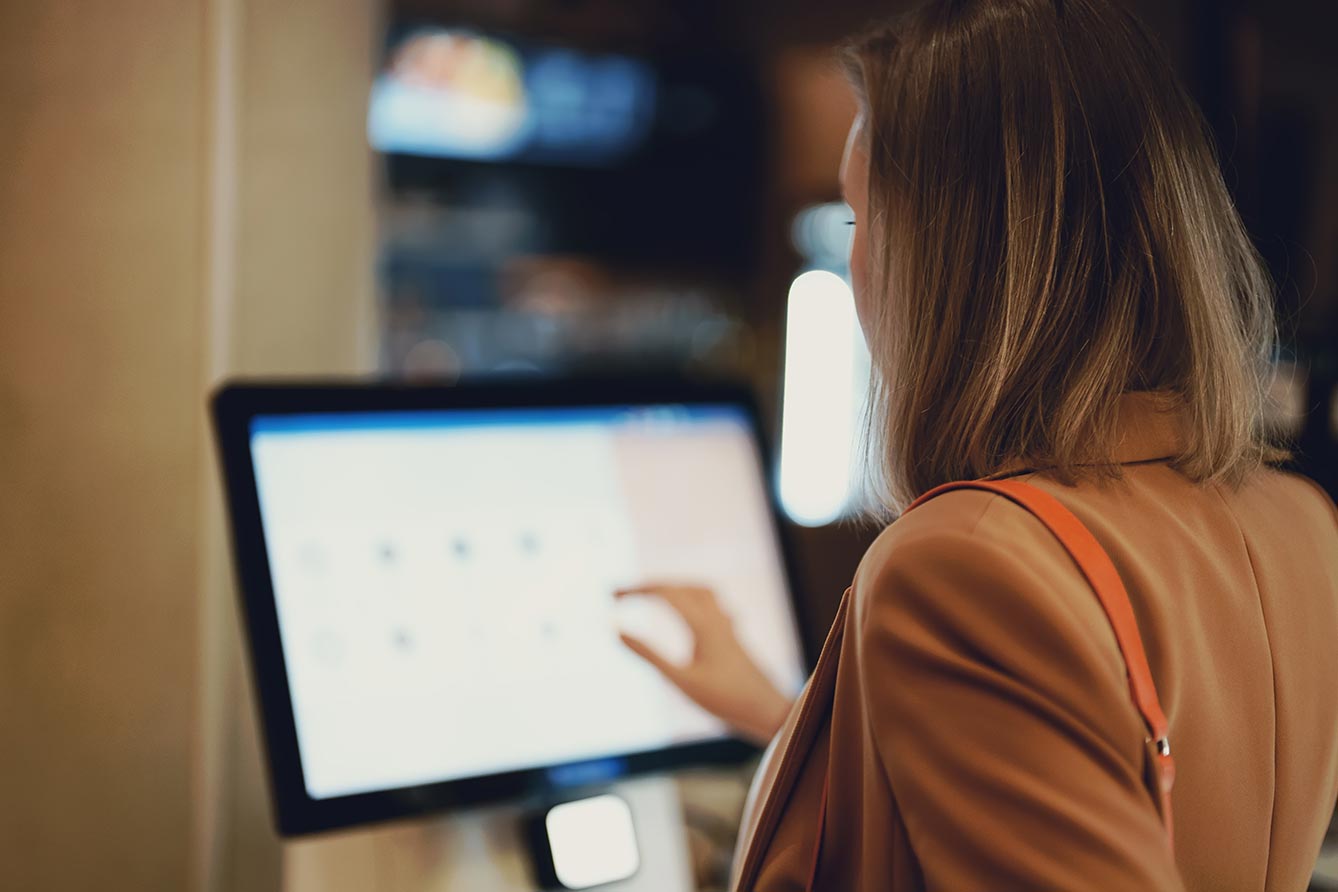
Consider a small retail electronics store aiming to enhance customer engagement. The goal is to build an interactive ‘virtual product assistant’ kiosk that answers customer queries and provides product recommendations.
The kiosk runs a full-screen web application that accepts questions, sends them to ChatGPT for AI-powered responses, and displays the resulting recommendations.
Scenario Overview: The store wants the kiosk to facilitate product discovery by answering queries such as ‘Which Bluetooth speakers are on sale?’ with immediate, tailored responses.
<!DOCTYPE html> <html> <head> <meta charset='UTF-8'> <title>Product Assistant Kiosk</title> <style> body { font-family: sans-serif; text-align: center; background: #f5f5f5; } #query { width: 60%; padding: 8px; font-size: 1em; } #askBtn { padding: 8px 16px; font-size: 1em; } #response { margin-top: 20px; font-weight: bold; min-height: 2em; } </style> <script> async function askQuestion() { const question = document.getElementById('query').value; const responseDiv = document.getElementById('response'); if (!question) return; responseDiv.textContent = '🤖 Thinking...'; try { const res = await fetch('https://api.openai.com/v1/chat/completions', { method: 'POST', headers: { 'Content-Type': 'application/json', 'Authorization': 'Bearer YOUR_OPENAI_API_KEY' }, body: JSON.stringify({ model: 'gpt-3.5-turbo', messages: [{role: 'user', content: question}], max_tokens: 100 }) }); const data = await res.json(); const answer = data.choices?.[0]?.message?.content; responseDiv.textContent = answer ? answer : '(No answer)'; } catch (err) { console.error(err); responseDiv.textContent = 'Error retrieving answer. Please try again.'; } } </script> </head> <body> <h1>Ask the Product Assistant</h1> <p>Type a question about our products, and I'll help you find an answer!</p> <input id='query' type='text' placeholder='e.g. What is the best smartphone?'> <button id='askBtn' onclick='askQuestion()'>Ask</button> <div id='response'></div> </body> </html> This code provides a basic interface with an input box and button. On clicking ‘Ask,’ the app sends the customer’s question to the ChatGPT API and displays the AI-generated answer.
You can deploy the web app using two methods:
Direct Web App Upload: Log into TelemetryTV’s dashboard, navigate to the Webapps section, and paste your code to create a new web app (e.g. ‘Product Assistant App’).
GitHub Integration: Host your code on GitHub and link the repository to TelemetryTV for automatic updates through continuous deployment.
Both methods add the app to your library, allowing you to integrate it into a playlist for kiosk display.
Setup and Deployment Guide
Follow these steps to deploy your digital signage kiosk:
| Step | Action | Outcome |
|---|---|---|
| 1. Set Up Hardware | Mount the AOPEN cTILE 22 Gen3 securely; connect to power/internet. | Device boots up, ready for configuration. |
| 2. Install the App | Install TelemetryTV’s player app. | Device registers and appears online. |
| 3. Configure Content | Create a playlist; add the Button App and your custom web app. | Interactive content is arranged as intended. |
| 4. Deploy Content | Assign the playlist to the device through TelemetryTV. | Kiosk displays the content automatically. |
| 5. Test & Optimize | Interact with the kiosk to verify touch responses and resets. | User experience is verified and refined. |
Transform Customer Engagement
Leverage advanced digital signage software solutions to deploy interactive kiosks and elevate your in-store experience. Embrace innovation with AI-driven assistance and real-time management.
Start for Free